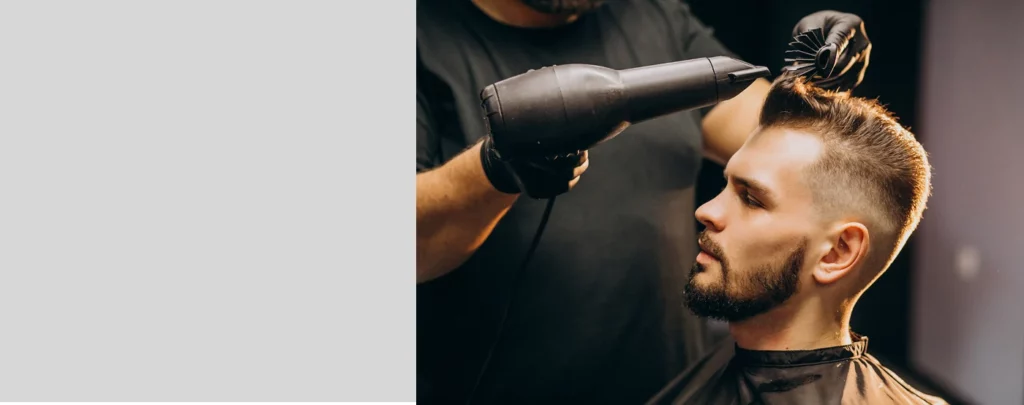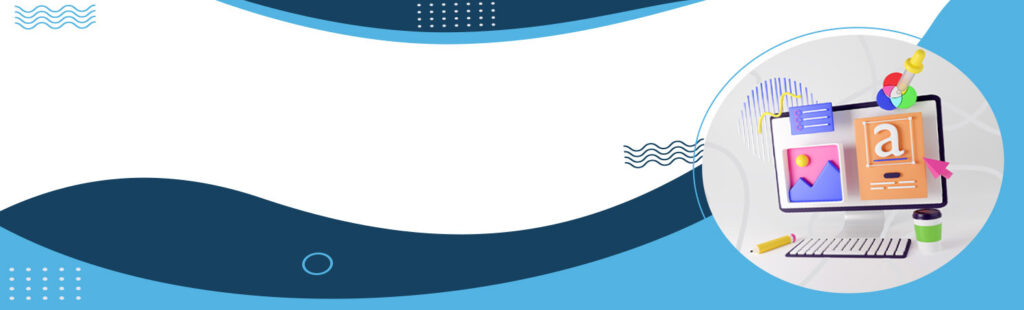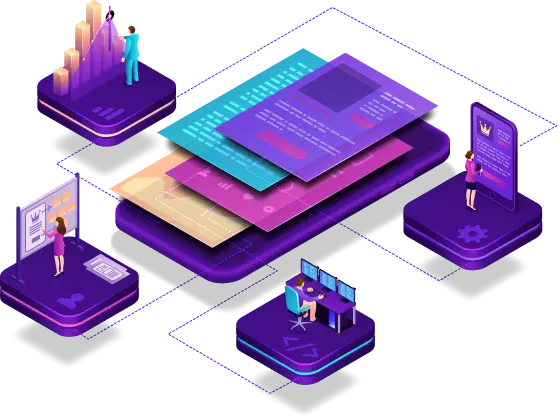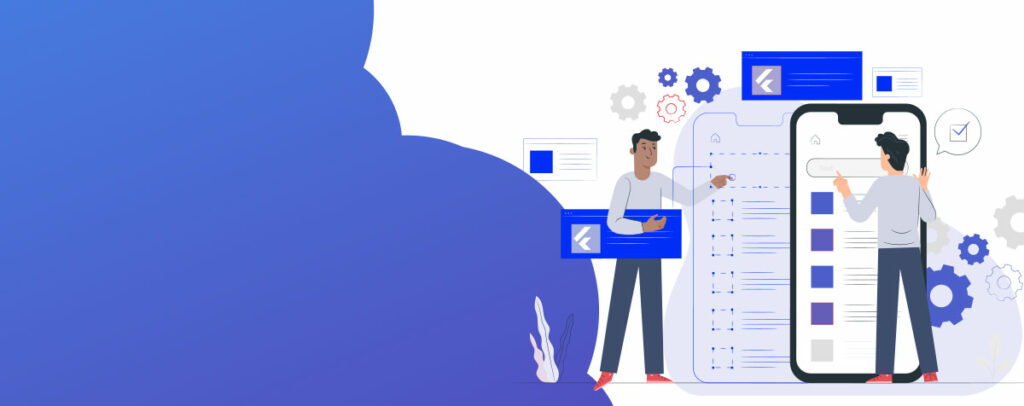Every industry has many departments within it and all departments have their small or big need that must be fulfilled on timely manner. For e.g. an industry got 3 departments namely Mechanical, HR and Administrative. So what if they need to order day-to-day routines items, in that case, they have to contact the Purchase Manager either manually or via email. That’s what somewhat tedious job for the industry Purchase manager and for the Accounting team to handle all those requests smoothly.
So this is the perfect place where you got this Industry purchase Management system application quite handy and gives you wings to handle every small piece of information in one place.
How? Let me give you some basic information about this application.
So this application mainly got 4 entities,
Users (i.e. Individual Departments users for e.g. Mechanical department users or HR department users etc.. you got unlimited departments, no restriction there),
Plant Head (one who is actually examine and approving the items before it reaches to Purchase Manager),
Purchase Manager (One who orders their day to day items)
Store Manager (who receive the ordered items from different vendors).
As said all the items are day-to-day routine so through the web admin panel all those items must be added first. Here you got an option to import CSV files of items.
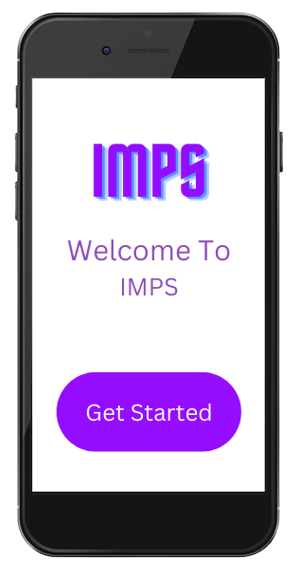
Users side interface:
The industry can create unlimited users through the web admin panel, as it’s mainly for internal use purposes so through the web admin panel they can create unlimited users department-wise.
Once the users log in through the app interface, they have abilities to create new orders via the Order Now screen and can check their orders progress via the Running Order screen. Also can check their all completed or rejected orders via the Order History screen.
To create an order, a user has to create an indent first and within that indent, users can add multiple items to process further.
Once the indent has been created and submitted, it will go to a Plant Head for his/her approval.
On each submission of orders, a notification is sent to the Plant Head to notify him about their respective orders.
Also, users can define the priority (low, medium or high) of the different indent.
Users can also have a Report section, where they can download reports in excel format to keep track of what has been asked a month before and what is the status of their orders at any point in time.
Plant Head Interface:
The plant head mainly has the facility to approve or reject any orders before an order goes to the Purchase Manager, so through the Order Management screen, a plant head can check all received orders from users of all departments department-wise, and he/she can approve or reject those orders.
On approval or rejection, a notification will be sent to their respective users.
On rejection of any items, a plant head has the option to add a rejection comment to that respective indent, which is visible to the user’s end also.
All the rejected orders can be tracked through the Rejected Order screen.
All the approved orders can be tracked through the Order Status screen.
Plant head also has a Report section, where he/she can download reports in excel format to keep track of the status of current orders.
Purchase Manager Interface:
Once the Plant Head approves any orders, they will further go to the Purchase Manager so that he/she can process the order from different vendors.
Through the Order Management screen, the Purchase Manager can trace all the indents received to process further.
The Purchase Manager has different status options such as PO raised, or if items are not available in the market then he/she can mark them as dead stocks.
Once the item has been marked as PO raised, it will move to the Store Manager so they can receive those items physically over their stores.
On change of status of items, a notification will be sent to all entities (Users, Plant Head, and Store Manager).
The Purchase Manager also has a Report section, where he/she can download reports in excel format to keep track of the status of current orders.
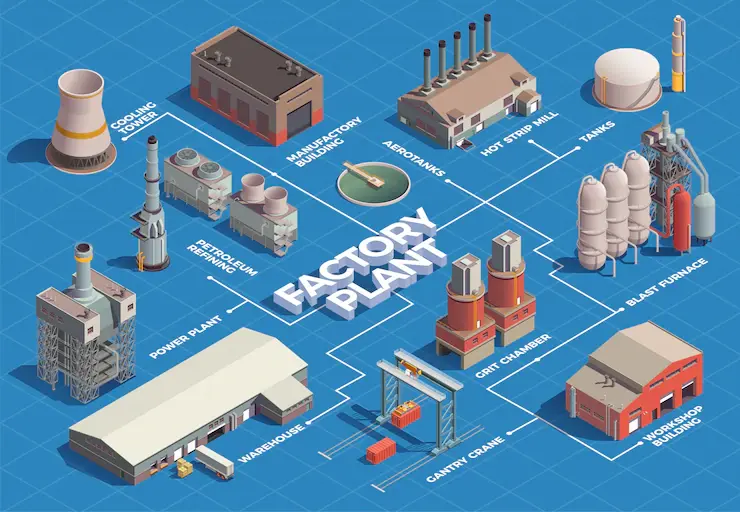
Store Manager Interface:
Finally, if any indents (ordered items) get PO Raised from the Purchase Manager, it will start showing to the Store Manager within the Received Order screen.
Once the items arrive physically at the industry’s location, the Store Manager can change the status of the items from PO Raised to Item Received. On change of status, a notification is sent to users so that they can come to the store and check the quality of those items ordered by them. Once the quality has been checked, users can change the status of the Item Received to User Approved.
Once the User approves the received item, the Store Manager can add the location of that item and mark it as Completed. All completed indents will be shown under the Order Completed screen.
The Store Manager also has a Report section, where he/she can download reports in excel format to keep track of the status of current orders.
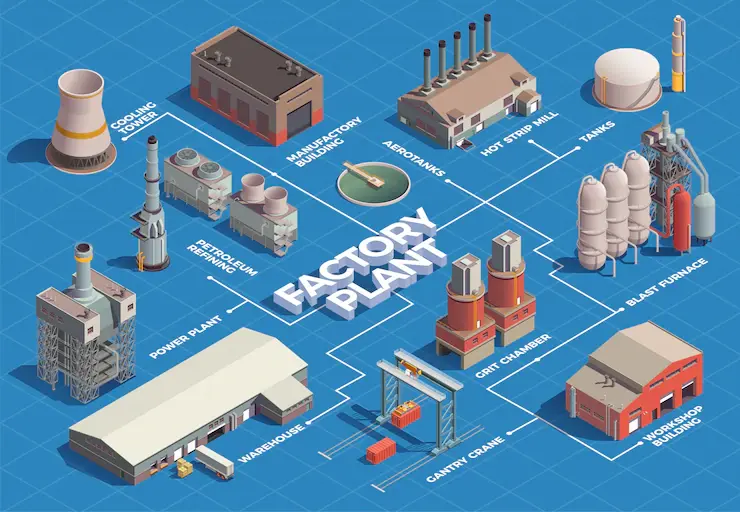
Industry Purchase Management System